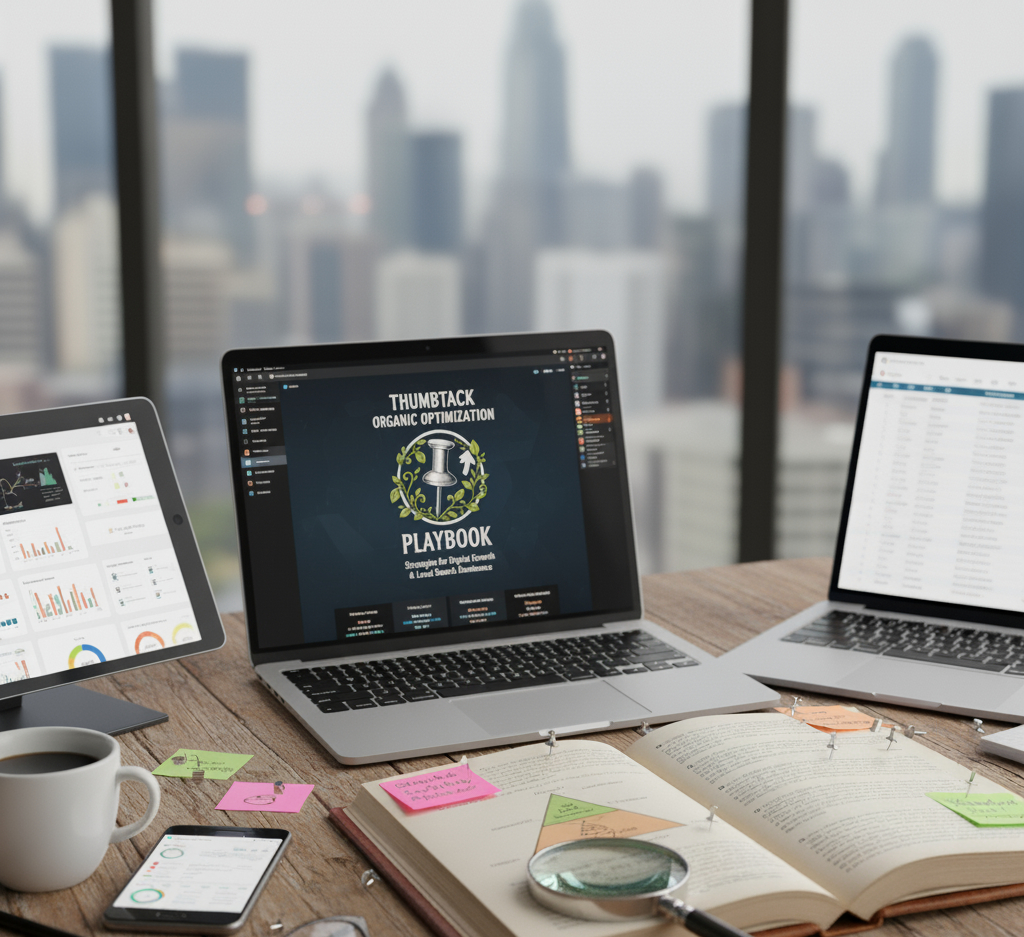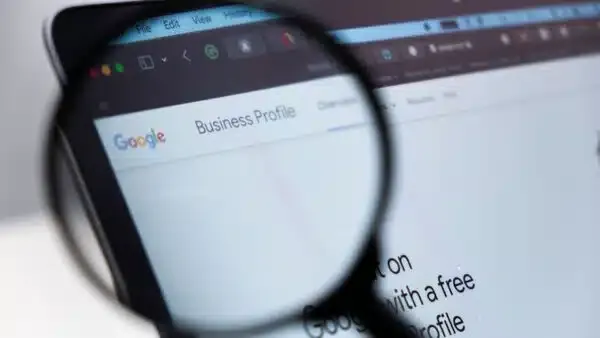Google Business Profiles (formerly Google My Business or GMB) are crucial for local SEO, visibility, and customer engagement. However, making edits to your profile can sometimes lead to suspension, requiring re-verification. In this guide, we’ll explain the best practices for editing your GMB safely, reducing the risk of suspension, and ensuring a smooth update process.
Step 1: Prepare for Possible Suspensions
Before making any major edits (such as changes to your business name, address, phone number, or category), gather the necessary documents that Google may request for verification:
Recommended Documents:
- Valid business license
- Industry certifications (e.g., locksmith license)
- Utility bills (last 1 to 3 months)
- Property tax records or lease agreements (last 1 to 3 years)
- Proof of address from a bank statement or tax filing
- Photos of business signage, office/storefront, or work vehicles
- Business cards and client invoices
Having these documents ready in advance can help speed up the verification process if Google flags your changes for review.
Step 2: Update Your Social Profiles and Citations
-
A helpful trick is to have others suggest the same change before making the edit yourself.
Steps to Suggest an Edit:
- Sign in to a different Google account (preferably from another device).
- Find your Google Business Profile.
- Click “Suggest an edit.”
- Choose “Change name or other details.”
- Enter the updated information and submit the request.
- Repeat this 2-3 times with different accounts before making the official change.
Step 3: Use the "Suggest an Edit" Feature (Optional)
If your GBP gets suspended, follow these steps:
- Review the Suspension Notice – Determine the cause of suspension.
- Correct Any Violations – Update your profile to comply with Google’s guidelines.
- Gather Required Documents – (See “Required Documentation” section below)
- Remove Unauthorized Users – If the suspension is security-related, remove unnecessary users from your account.
- Submit an Appeal – File a reinstatement request through Google’s official form.
Step 4: Use a Trusted API (Optional)
If you’re particularly concerned about suspension, consider using an API trusted by Google. Services like Locl.io offer a two-week free trial and can submit changes on your behalf, increasing the chances of approval without triggering re-verification.
Step 5: Make the Edit in GMB
Once you’ve completed the previous steps, proceed with making the change directly in your GMB profile:
- Sign in to the Google account managing your business listing.
- Search for “My Business” on Google.
- Click “View Profile” and select “Edit Profile.”
- Update the necessary information and save changes.
Understanding the Color-Coded Changes in GMB:
- Orange: Data added or removed by Google.
- Gray: Data replaced by other sources.
- Black/White: Data left unchanged.
What Happens After You Make an Edit?
Google may respond in four ways:
- Accept the change immediately.
- Mark the edit as “Pending review.”
- Request re-verification.
- Suspend the profile.
If the edit goes into review for an extended period, retry the process with suggested edits (Step 3) or contact Google Support.
Re-Verification Process:
If Google requires you to re-verify your business, contact support and provide the documents from Step 1. Use this link to request verification assistance.
Handling a Suspension:
Most GMB suspensions are “soft suspensions,” meaning your profile remains visible, but you cannot make edits. To restore access, submit verification documents proving your business is legitimate.
Special Cases: Editing Phone Numbers and Business Names
- Phone Number Changes: Add the new number as a secondary contact first. After a few days, switch it to primary and remove the old one.
- Business Name Changes: Ensure your website logo matches the new name to improve approval chances.
FAQs
-
How long does it take for changes to be visible?
Most pending edits are reviewed within 48 hours.
Who can change Google Business Profile details?
- Listing owner
- Administrators
- Google users (through suggestions)
How can you prevent unauthorized changes?
Keep your information updated across different platforms and promptly review any suggested edits.
Warning About Frequent Edits
Making multiple changes in a short time may trigger a suspension. Spread out edits over several weeks to reduce risk.
Conclusion
Updating your Google Business Profile is essential for keeping your information accurate and ranking well in search results. However, making abrupt changes can result in suspension or verification requests. By following the steps in this guide, you can make updates smoothly, maintain visibility, and avoid unnecessary downtime.
If you need professional assistance with managing and optimizing your Google Business Profile, Magnet Marketing SEO can help. Our experts specialize in local SEO and GMB management to keep your business ranking high. Contact us today to protect and enhance your online presence!